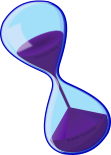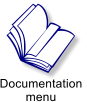MAGIC Group Inviter System Documentation

Sections 3.0 & 4.0
HOME
Table of Contents
Section 1.0
Section 2.0
Section 3.0
Section 4.0
Section 5.0
Section 6.0
Section 7.0
Section 8.0
3.0 First MAGIC Step: Setup Inviter Alt
You will need another Second Life account (an 'Alt') whose sole function is to invite people to your group(s). IT IS
IMPORTANT that this avatar be used for nothing else; in fact, once the avatar is set up, you should never need to
log him/her in again, except to invite them in an inviter role to groups you may add.
3.1 Create an Alt
Go to the Second Life Website https://join.secondlife.com/ and follow the steps to create your new Avatar. NOTE:
you can use the same email that you use for your current Avatar.
Note: We strongly suggest that the Alt ONLY be used in the inviter role. Do not transfer funds to the Alt, do not
allow the Alt to set or give debit permissions, do not make the Alt a landowner. The sole purpose of this Alt is for
use with your MAGIC subscription.
3.2 Set the Inviter Role
For each group that MAGIC will manage you must create an inviter "role": Open the Group Information window and
click on the Members & Roles tab. Now click on the Roles tab lower down. Click on the blue Create New Role...
button.
Below the button, enter the word 'Inviter' into the Name field. (The Title field can be left blank.)
In the Allowed Abilities area, click the box beside the following three abilities !) 'Invite People to this Group', and
click on the box below it, 2) 'Eject Members from this Group'. This will allow your inviter alt to invite (and/or eject)
residents to the basic "Everyone" role in the group. If you want your Inviter to be able to invite to roles other than
"Everyone", you must check two more boxes, "Assign Members to Any Role", and the "Remove Members from
Roles". There will be a cautionary confirmation, when you do this, authorize it. Then scroll down lower and put a
check beside the 'click the blue Apply button.
Now still in the Members & Roles tab at the top, click on the Members tab, then the blue "Invite New Person"
button. This will open the person chooser window, which will allow you to search for the name of your new Alt.
Once you have found the Alt's name, click on select, which will take you back to the person chooser window, use
the drop down menu at the bottom to choose the Inviter role, to assign the Alt to. Click on "Send Invitations" and
your Alt will be invited to that group in the Inviter role. Once you have invited your Alt to all of groups you wish to
manage with your subscription, Log in as your Alt, and accept membership in all the groups.
Your Alt is now a Group Inviter. To be sure, click on the Roles tab again, and click on the Inviter role. You should see
your Alt's name in the Assigned Members box.
NOTE: Remember not to use this Alt for anything else. Do not give it funds, don't let it own land, and do not log it in
to perform other functions. The MAGIC Bot will use it to invite customers to your groups whenever triggered.
Additionally, you will NOT be providing any SL resident with your Alt's password so it will be secure. The Alt's
password WILL be used in the configuration notecards of the various inviter devices and plugins, but not in
conjunction with the Alt's name at any point. You may change your Alt's password at any time, just remember that if
you do, you will have to update the configuration notecards for each MAGIC device or plugin.
 4.0 Second MAGIC Step
Set Up the MAGIC Server (Optional: only required if you have a subscription with metrics reporting or you will be
using the MAGICPACK packaging plugin).
The MAGIC System Server also turns on and off IM's to you when a Group Invite is triggered from the MAGICPACK
packaging plugin. Additionally, if you chose the Metrics Reporting option, the server allows you to get manual
reports.
Choose a place to setup the MAGIC Server where it will remain up and running constantly. This must be land you
own or can build on. Once the MAGIC System Server is in place, do NOT take it back into inventory, because this
will change it's key, and any plugins that you have set up in products will be broken. Make sure that it is a
permanent location. If you ever find that you need to move your server, you may right click it and "wear" it...then
teleport to the new location, and then right click on the server and choose DROP...(NOT DETATCH)...This will
preserve the key of the server unchanged.
TO SETUP: drag the MAGIC System Server 1.0 or MAGIC System Server 1.0 (Metrics Reporting) from your
inventory to the ground. You will see the message: "MAGIC System Server 1.0 (Metrics Reporting): Initializing..",
and then "MAGIC System Server 1.0 (Metrics Reporting): Initialization complete".
Next edit the MAGIC System Server config card. To do this, click on the server, select Edit in the piechart, and go to
the Contents tab in the Edit window.
Double click on the MAGIC System Server config notecard in the window to open it.
The top line in the notecard shows the format for the groups. On the first line beneath the '====' line is an example
format for "Bobs Group"; replace that with your own group to be MAGIC-managed.
The format is: Group Name, Group Role, Alt Password
where Group Name is the exact name of the Group; Group Role is the Role your customers will be invited to in your
group; and Alt Password is the password for your Alt to sign into SL.
========================Example ===========================
Group Name,Group Role,Alt Password
========================
Bobs Group,Everyone,testpass1
Sams Scripting,Event Host,testpass2
Larrys Animations,Animators,testpass3
Carols Poses,Everyone,testpass4
Bobs Building,Everyone,testpass5
Sams VIP Group,Security,testpass6
========================Example===========================
Set up one line for each group you will use in the MAGIC System. If you intend to use more than one role in a group
- for example, a 'preferred customer' role in a group when a customer buys expensive product - then you need to
create 2 lines for the group, 1 for each Group Role. In the case where you may invite to multiple roles within the
same group, each role will count as a separate group. In no event can you list more than 25 lines on this notecard.
NOTE: The terms of your Magic subscription dictates that the subscription owner (not just your Alt) must be the
owner or an officer in each group to which you will invite residents. 25 groups/roles combinations is the limit that
your Inviter Alt can manage.
When you are done, delete any example Group lines left on the notecard. Click the blue Save button, and close the
card. You will again see the messages:
MAGIC System Server 1.0 (Metrics Reporting): Initializing...
MAGIC System Server 1.0 (Metrics Reporting): Initialization complete.
4.1 MAGIC System Server 1.0 Menu Options:
4.1.1 Seller Key: Displays subscribers SL key, required for configuring MAGICPACK plugin.
4.1.2 Reset: Resets server in the event of sim crashes, or other Second Life mischief.
4.1.3 Metrics (optional on subscriptions with metrics reporting): Manually sends metrics report dated from last
automatically sent weekly metrics report.
4.1.4 Server Key: Displays key of MAGIC System Server 1.0, required for configuring MAGICPACK plugin.
4.1.5 IM Off: Disables IM notification of group invitation sent by MAGICPACK plugin.
4.1.6 IM On: Enables IM notification of group invitation sent by MAGICPACK plugin.
4.1.7 Help: Gives subscriber this notecard.
4.0 Second MAGIC Step
Set Up the MAGIC Server (Optional: only required if you have a subscription with metrics reporting or you will be
using the MAGICPACK packaging plugin).
The MAGIC System Server also turns on and off IM's to you when a Group Invite is triggered from the MAGICPACK
packaging plugin. Additionally, if you chose the Metrics Reporting option, the server allows you to get manual
reports.
Choose a place to setup the MAGIC Server where it will remain up and running constantly. This must be land you
own or can build on. Once the MAGIC System Server is in place, do NOT take it back into inventory, because this
will change it's key, and any plugins that you have set up in products will be broken. Make sure that it is a
permanent location. If you ever find that you need to move your server, you may right click it and "wear" it...then
teleport to the new location, and then right click on the server and choose DROP...(NOT DETATCH)...This will
preserve the key of the server unchanged.
TO SETUP: drag the MAGIC System Server 1.0 or MAGIC System Server 1.0 (Metrics Reporting) from your
inventory to the ground. You will see the message: "MAGIC System Server 1.0 (Metrics Reporting): Initializing..",
and then "MAGIC System Server 1.0 (Metrics Reporting): Initialization complete".
Next edit the MAGIC System Server config card. To do this, click on the server, select Edit in the piechart, and go to
the Contents tab in the Edit window.
Double click on the MAGIC System Server config notecard in the window to open it.
The top line in the notecard shows the format for the groups. On the first line beneath the '====' line is an example
format for "Bobs Group"; replace that with your own group to be MAGIC-managed.
The format is: Group Name, Group Role, Alt Password
where Group Name is the exact name of the Group; Group Role is the Role your customers will be invited to in your
group; and Alt Password is the password for your Alt to sign into SL.
========================Example ===========================
Group Name,Group Role,Alt Password
========================
Bobs Group,Everyone,testpass1
Sams Scripting,Event Host,testpass2
Larrys Animations,Animators,testpass3
Carols Poses,Everyone,testpass4
Bobs Building,Everyone,testpass5
Sams VIP Group,Security,testpass6
========================Example===========================
Set up one line for each group you will use in the MAGIC System. If you intend to use more than one role in a group
- for example, a 'preferred customer' role in a group when a customer buys expensive product - then you need to
create 2 lines for the group, 1 for each Group Role. In the case where you may invite to multiple roles within the
same group, each role will count as a separate group. In no event can you list more than 25 lines on this notecard.
NOTE: The terms of your Magic subscription dictates that the subscription owner (not just your Alt) must be the
owner or an officer in each group to which you will invite residents. 25 groups/roles combinations is the limit that
your Inviter Alt can manage.
When you are done, delete any example Group lines left on the notecard. Click the blue Save button, and close the
card. You will again see the messages:
MAGIC System Server 1.0 (Metrics Reporting): Initializing...
MAGIC System Server 1.0 (Metrics Reporting): Initialization complete.
4.1 MAGIC System Server 1.0 Menu Options:
4.1.1 Seller Key: Displays subscribers SL key, required for configuring MAGICPACK plugin.
4.1.2 Reset: Resets server in the event of sim crashes, or other Second Life mischief.
4.1.3 Metrics (optional on subscriptions with metrics reporting): Manually sends metrics report dated from last
automatically sent weekly metrics report.
4.1.4 Server Key: Displays key of MAGIC System Server 1.0, required for configuring MAGICPACK plugin.
4.1.5 IM Off: Disables IM notification of group invitation sent by MAGICPACK plugin.
4.1.6 IM On: Enables IM notification of group invitation sent by MAGICPACK plugin.
4.1.7 Help: Gives subscriber this notecard.
 4.0 Second MAGIC Step
Set Up the MAGIC Server (Optional: only required if you have a subscription with metrics reporting or you will be
using the MAGICPACK packaging plugin).
The MAGIC System Server also turns on and off IM's to you when a Group Invite is triggered from the MAGICPACK
packaging plugin. Additionally, if you chose the Metrics Reporting option, the server allows you to get manual
reports.
Choose a place to setup the MAGIC Server where it will remain up and running constantly. This must be land you
own or can build on. Once the MAGIC System Server is in place, do NOT take it back into inventory, because this
will change it's key, and any plugins that you have set up in products will be broken. Make sure that it is a
permanent location. If you ever find that you need to move your server, you may right click it and "wear" it...then
teleport to the new location, and then right click on the server and choose DROP...(NOT DETATCH)...This will
preserve the key of the server unchanged.
TO SETUP: drag the MAGIC System Server 1.0 or MAGIC System Server 1.0 (Metrics Reporting) from your
inventory to the ground. You will see the message: "MAGIC System Server 1.0 (Metrics Reporting): Initializing..",
and then "MAGIC System Server 1.0 (Metrics Reporting): Initialization complete".
Next edit the MAGIC System Server config card. To do this, click on the server, select Edit in the piechart, and go to
the Contents tab in the Edit window.
Double click on the MAGIC System Server config notecard in the window to open it.
The top line in the notecard shows the format for the groups. On the first line beneath the '====' line is an example
format for "Bobs Group"; replace that with your own group to be MAGIC-managed.
The format is: Group Name, Group Role, Alt Password
where Group Name is the exact name of the Group; Group Role is the Role your customers will be invited to in your
group; and Alt Password is the password for your Alt to sign into SL.
========================Example ===========================
Group Name,Group Role,Alt Password
========================
Bobs Group,Everyone,testpass1
Sams Scripting,Event Host,testpass2
Larrys Animations,Animators,testpass3
Carols Poses,Everyone,testpass4
Bobs Building,Everyone,testpass5
Sams VIP Group,Security,testpass6
========================Example===========================
Set up one line for each group you will use in the MAGIC System. If you intend to use more than one role in a group
- for example, a 'preferred customer' role in a group when a customer buys expensive product - then you need to
create 2 lines for the group, 1 for each Group Role. In the case where you may invite to multiple roles within the
same group, each role will count as a separate group. In no event can you list more than 25 lines on this notecard.
NOTE: The terms of your Magic subscription dictates that the subscription owner (not just your Alt) must be the
owner or an officer in each group to which you will invite residents. 25 groups/roles combinations is the limit that
your Inviter Alt can manage.
When you are done, delete any example Group lines left on the notecard. Click the blue Save button, and close the
card. You will again see the messages:
MAGIC System Server 1.0 (Metrics Reporting): Initializing...
MAGIC System Server 1.0 (Metrics Reporting): Initialization complete.
4.1 MAGIC System Server 1.0 Menu Options:
4.1.1 Seller Key: Displays subscribers SL key, required for configuring MAGICPACK plugin.
4.1.2 Reset: Resets server in the event of sim crashes, or other Second Life mischief.
4.1.3 Metrics (optional on subscriptions with metrics reporting): Manually sends metrics report dated from last
automatically sent weekly metrics report.
4.1.4 Server Key: Displays key of MAGIC System Server 1.0, required for configuring MAGICPACK plugin.
4.1.5 IM Off: Disables IM notification of group invitation sent by MAGICPACK plugin.
4.1.6 IM On: Enables IM notification of group invitation sent by MAGICPACK plugin.
4.1.7 Help: Gives subscriber this notecard.
4.0 Second MAGIC Step
Set Up the MAGIC Server (Optional: only required if you have a subscription with metrics reporting or you will be
using the MAGICPACK packaging plugin).
The MAGIC System Server also turns on and off IM's to you when a Group Invite is triggered from the MAGICPACK
packaging plugin. Additionally, if you chose the Metrics Reporting option, the server allows you to get manual
reports.
Choose a place to setup the MAGIC Server where it will remain up and running constantly. This must be land you
own or can build on. Once the MAGIC System Server is in place, do NOT take it back into inventory, because this
will change it's key, and any plugins that you have set up in products will be broken. Make sure that it is a
permanent location. If you ever find that you need to move your server, you may right click it and "wear" it...then
teleport to the new location, and then right click on the server and choose DROP...(NOT DETATCH)...This will
preserve the key of the server unchanged.
TO SETUP: drag the MAGIC System Server 1.0 or MAGIC System Server 1.0 (Metrics Reporting) from your
inventory to the ground. You will see the message: "MAGIC System Server 1.0 (Metrics Reporting): Initializing..",
and then "MAGIC System Server 1.0 (Metrics Reporting): Initialization complete".
Next edit the MAGIC System Server config card. To do this, click on the server, select Edit in the piechart, and go to
the Contents tab in the Edit window.
Double click on the MAGIC System Server config notecard in the window to open it.
The top line in the notecard shows the format for the groups. On the first line beneath the '====' line is an example
format for "Bobs Group"; replace that with your own group to be MAGIC-managed.
The format is: Group Name, Group Role, Alt Password
where Group Name is the exact name of the Group; Group Role is the Role your customers will be invited to in your
group; and Alt Password is the password for your Alt to sign into SL.
========================Example ===========================
Group Name,Group Role,Alt Password
========================
Bobs Group,Everyone,testpass1
Sams Scripting,Event Host,testpass2
Larrys Animations,Animators,testpass3
Carols Poses,Everyone,testpass4
Bobs Building,Everyone,testpass5
Sams VIP Group,Security,testpass6
========================Example===========================
Set up one line for each group you will use in the MAGIC System. If you intend to use more than one role in a group
- for example, a 'preferred customer' role in a group when a customer buys expensive product - then you need to
create 2 lines for the group, 1 for each Group Role. In the case where you may invite to multiple roles within the
same group, each role will count as a separate group. In no event can you list more than 25 lines on this notecard.
NOTE: The terms of your Magic subscription dictates that the subscription owner (not just your Alt) must be the
owner or an officer in each group to which you will invite residents. 25 groups/roles combinations is the limit that
your Inviter Alt can manage.
When you are done, delete any example Group lines left on the notecard. Click the blue Save button, and close the
card. You will again see the messages:
MAGIC System Server 1.0 (Metrics Reporting): Initializing...
MAGIC System Server 1.0 (Metrics Reporting): Initialization complete.
4.1 MAGIC System Server 1.0 Menu Options:
4.1.1 Seller Key: Displays subscribers SL key, required for configuring MAGICPACK plugin.
4.1.2 Reset: Resets server in the event of sim crashes, or other Second Life mischief.
4.1.3 Metrics (optional on subscriptions with metrics reporting): Manually sends metrics report dated from last
automatically sent weekly metrics report.
4.1.4 Server Key: Displays key of MAGIC System Server 1.0, required for configuring MAGICPACK plugin.
4.1.5 IM Off: Disables IM notification of group invitation sent by MAGICPACK plugin.
4.1.6 IM On: Enables IM notification of group invitation sent by MAGICPACK plugin.
4.1.7 Help: Gives subscriber this notecard.