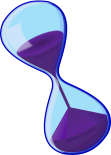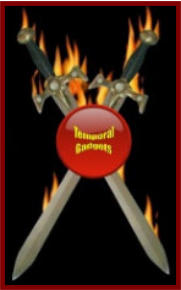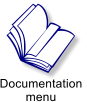Club Defender 2.3 Security System Documentation

The Club Defender is the latest, cutting-edge technology designed to keep the
next generation of clubs safe from griefers and troublemakers. Simple to install
and use, this HUD-based gadget will allow you and your security team to ban, eject
or teleport unwanted visitors home with just a few clicks! YOU decide how long
they should be banned for, and YOU decide who gains access to these security
functions.
Able to support up to 50 bouncers, you will have no trouble maintaining 24-hour
protection for your property. Your bouncers don't even need to have land rights.
Simply rez the core on your land, type in a bouncer's name in the configurations
notecard, give him/her a copy of the Club Defender HUD, place a one prim parcel
module on each of the parcels you wish to control and you're done! Your bouncer
can now dismiss any griefers by clicking on the unobtrusive HUD, which will
automatically scan for people within the area your bouncer is in, and allow you to
select an avatar and an appropriate action, such as banning, ejecting or teleporting
home. Easy, smooth, efficient security-in-a-box.
=========
1.0 The Core
=========
The core contains the basic functionality of the system. Before you rez the core on your land, wear the
group tag for your land group, so that when it is rezzed, the core is set to that group. If your land is personally
owned (ie. not deeded to a group) you may wear any tag you use to prevent autoreturns. You are given one core,
and you only NEED one core. Think of it as the traffic cop at an intersection; it facilitates all of the communications
between the bouncer's HUDs, and the parcel modules, and it keeps a centralized list of who is authorized to be a
bouncer. The system communicates with sim-wide methods, so you don't need to worry about ranges, the core
can be placed on ANY parcel in your sim, at any elevation up to 4096m.
1.1 Installation
1.1.1 Basic Setup
Place the Club Defender Core anywhere on your land, making sure you are wearing the correct group tag, so
that it's not auto-returned. Right click the core, and choose edit from the round menu. When the edit window is
open, click on the 'contents' tab, and find the notecard named "*settings". This will allow you to set the duration of
the ban, set a system password and to add bouncers to the system. You MUST set a system password that will be
used in the core, the parcel modules, and in your bouncer's HUDs. You may add up to 50 bouncers to your system.
To make use of the functions of a core, a bouncer must be in the same sim as the core. If you have a multi-level
build, where you have skyboxes up high, it wont matter, a HUD can communicate with the core from anywhere in
the same sim.
1.1.2 Configuration
When the core has been rezzed, you will need to add some information to the *settings notecard contained in the
contents of the core, to allow your employees to use it. In the last step, you right clicked the core, and you chose
edit from the round menu...and opened an edit window for the core. You then went to the "contents" tab of the edit
window, and found the *settings notecard. Double click the *settings notecard in the contents of the core, and when
it opens, take a look at it.
You will note that the second line is a number. When the core is shipped, it has the default of 24. This number is
the number of HOURS the person will be banned for, when a bouncer with the hud, bans them. This number can
be any whole number between 1 and 336. 336 hours is the maximum anyone can be temporarily banned from a
parcel. If you set this value to be 0, it will add a resident to the parcel ban list permanently. We recommend that
you ONLY temporarily ban people as a security practice, as there is a limit (300 residents) on the number of people
that may be permanently banned from a parcel.
Further down the notecard, you will see a PASSCODE line that currently says "LittleGreenApples" to the right of the
equal sign. This is where you will put in your own passcode or password, so that your system will work ONLY with
your modules, and your HUDS, and so that others cant interfere with your system. This Passcode is limited to 25
characters and may not have spaces in it. Make your passcode unique and memorable only to you. The same
passcode will be used in your HUDs and your Parcel Modules.
The last variable on the notecard, you will see a line with the name "Temporal Mitra". This is the first line where
you may begin listing the names of your bouncers. I suggest strongly that you leave the Temporal Mitra name on
the list, since it will need to be there for any tech support testing. You may list up to 50 name, each on their own
line, no blank lines, no blank spaces before or after the names. These will be the names of your bouncers. You
may then give each of them a hud. Dont worry about them having a hud, if they leave your employ. Just remove
them from the bouncers list, and their hud will be deactivated. We have specifically scripted the Club Defender 2.3
to prevent bouncers from being able to use the system on fellow bouncers. So it is important that the owner add his
or her name to the bouncer list.
1.1.3 Deeding
NEVER DEED YOUR CLUB DEFENDER 2.3 CORE...even if it is on group owned land, the core will not
continue to work if it is deeded.
After Step 1.1.2 the core is fully operational! Let's move on to how you can hide your Club Defender Core most
efficiently in the voice command section.
=================
1.2 Core Voice Commands
=================
1.2.1 Hiding
Enter "/99 core hide" into the chat prompt in order to hide the core. Note: You must be within 20 meters of the
Defender Core in order for this to work. This command will work for the owner of the core only.
1.2.2 Showing
Enter "/99 core show" into the chat prompt in order to show the core. Note: You must be within 20 meters of
the Defender Core in order for this to work. This command will work for the owner of the core only.
Now that your core is set up, let's move on to the parcel modules...
==============
2.0 The Parcel Module
==============
The Parcel Module is placed on every parcel that you may wish to eject, send home or ban someone from. The
Parcle Module is the actual object that communicates with your parcel, and can modify your land settings to add a
resident to your individual parcel ban list. If rezzed on privately owned land, it must remain the property of the land
owner, if rezzed on group owned land, it must be deeded to the group.
2.1 Installation
2.1.1 Quick Setup:
Rez a single Parcel Module someplace, do not deed it. Right click the Parcel Module, and choose edit from
the round menu. When the edit window is open, click on the 'contents' tab, and find the notecard named
"*settings". Double click the "*settings" notecard in the contents of the Parcel Module and it will open for editing.
On the second line, you will see the passcode "LittleGreenApples". Replace this text with the personal passcode
you created and added to the settings notecard in the Club Defender Core. It must be EXACTLY the same in
syntax, one can't be in upper case and the other in lower case, they must be precisely the same. We recommend
that you copy and paste it from the Club Defender Core's *settings notecard. Save the Parcel Module's *settings
notecard and pick the configured Parcel Module up. You may rename it to something like "Club Defender Parcel
Module v2.3 (configured) if you wish, to prevent confusing it with an unconfigured Module in your inventory. You
can now use copies of this configured Parcel Module on each of your individual land parcels, rezzing them out, just
one per parcel is required. You must include the parcel that your Club Defender Core is on when you distribute the
Parcel Modules.
2.1.2 Deeding
We assume that the land you own and control will be a mix of both privately owned land (land you own
personally, under your own name) and group owned land (land you that has been contributed to a group in which
you are a group owner). A copy of the configured Club Defender Parcel Module may be placed on either type of
land. In the event it is on a group owned parcel, you must rez the Parcel Module while wearing the group tag, and
you must then deed the parcel module to that group, so that the group becomes the owner of the Parcel Module.
You must be a group owner, or have rights within that group to eject and ban other residents from group owned
land.
2.2 Parcel Module Voice Commands
2.2.1 Hiding
Enter "/99 module hide" into the chat prompt in order to hide a Parcel Module. Note: You must be within 20
meters of a Club Defender Parcel Module in order for this to work. Additionally, since the Club Defender Parcel
Modules may be privately owned or may be owned by a group, we have encoded this to only work for group
members that are wearing the group tag, to prevent random people from hiding or showing the Parcel Module.
2.2.2 Showing
Enter "/99 module show" into the chat prompt in order to show a Parcel Module once it is hidden. Note: You
must be within 20 meters of a Club Defender Parcel Module in order for this to work. Additionally, since the Club
Defender Parcel Modules may be privately owned or may be owned by a group, we have encoded this to only work
for group members that are wearing the group tag, to prevent random people from hiding or showing the Parcel
Module.
========
3.0 The HUD
========
3.1 Setup
Setting up a HUD for distribution to your bouncers and other employees is simple. Right click the HUD in your
Club Defender folder and choose "Copy" from the menu, then right click the folder name and choose "Paste", this
will create a copy of the HUD in your Club Defender folder, and will allow you to keep an unchanged and
unconfigured master copy of the HUD. Right click the copied HUD and choose 'Rename' from the menu, Change
the name of the HUD to something recognizable, and specific to your business like 'Our Club's Bouncer HUD'.
After the copied HUD has been renamed, right click it and choose "Wear" from your menu, this will automatically
place the HUD on one of your HUD positions on your screen. The default HUD location is "center" you may choose
another if you wish. While the HUD appears on your screen, right click it, and choose 'edit' from the round menu. If
the HUD is not visible on your own screen please refer to the troubleshooting section of this document. This will
open the edit window, and allow you to click on the contents tab to see the contents of the HUD. If you do not see a
contents tab, click on the 'More' button and it will become visible. In the contents tab, find the notecard named
'*settings' and double click on it. This will open the notecard and you will see on the second line, the default
passcode of "LittleGreenApples". Change this to match the same passcode you entered into the Core and the
Parcel Modules. Save the notecard and close it.
This next section is important, it requires that you change some of the permissions of the notecards and the scripts,
so that your HUD can't be shared with others, and so that your Passcode remaines secure. While still wearing the
hud, make the following changes to the permmissions of the two notecards and the one script contained in the
HUD. To make the permission changes, you must right click the notecard or script and choose properties from the
menu, this opens a properties window that allows you to reset some of the permissions of the content item chosen
as follows:
The script named 'club_defender_HUD xx' must have it's permissions set to 'no modify/ copy / no Resell-Give
Away'.
The notecard named ' *settings' must have it's permissions set to 'no modify/no copy'. This will keep your
passcode secure.
The notecard named ' *club_defender_hud_help' must have it's permissions set to be 'no modify/copy/Resell-
Give Away'.
After you have reset the permissions of the notecards and the script contained in the HUD, you will need to detach
the HUD and find it in your inventory. When you locate it in your SL inventory, right click it and set the permissions
on the HUD prim itself by right clicking the HUD in your inventory, and choosing 'Properties' from the menu. This
will open the properties window for the HUD prim and will allow you to reset the permissions as follows:
The renamed prim that is your configured HUD must have it's permissions set to be no modify / copy / No
Resell-Give Away. This will prevent a disgruntled or ex-employee from giving copies to others.
In the event that an employee is not working for you any longer, you can disable the HUD you have given them,
simply by removing his or her name from the bouncer list in the Club Defender Core. Note that there is a help
notecard in the contents of the HUD, this notecard has instructions specfically for the HUD user, and must remain in
the contents of the HUD. The name of the notecards may not be changed. You may however edit the contents of
the help notecard contained in the HUD, adding information that is specific to your business.
3.2 Commands
We have specifically scripted the Club Defender 2.3 to prevent bouncers from being able to use the system on
fellow bouncers. So it is important that the owner add his or her name to the bouncer list.
3.2.1 Help: Will deliver to the HUD owner a notecard with HUD instructions.
3.2.2 Re-Scan: Will re-scan the surrounding area (up to 96m) for avatars. It will list the closest 11 avatars on
the menu. This is used if a fast moving griefer does not show up on the list, when you are attempting to eject, send
home or ban.
3.2.3 Eject: Will send the selected avatar out of the parcel they are currently in.
3.2.4 Send Home: Will teleport the selected avatar to their 'home location'. In the event they do not have a
home location registered, it will teleport them to their original welcome area.
3.2.5 Ban: Will eject the selected avatar from the land and add them to the individual parcel ban lists of every
parcel equipped with a Club Defender Parcel Module, stopping them from reentering for the number of hours set by
the sytem owner in the Club Defender Core.
3.2.6 Close: This will close your menu. The menu will refresh after a choice is made, to allow you to eject
multiple griefers. This allows you to clear it from your screen.
4.0 Troubleshooting
The HUD has vanished from my screen: The video by Torley Linden on how to retrieve a HUD that has gone off
your screen http://www.youtube.com/watch?v=Viksbg-juw4 covers how best to find your missing HUD. (Usually the
vanishing HUD is due to the screen widow being resized. Fairly often, if you enlarge the window, you'll find a piece
of the HUD. Right click (open-apple click on the Mac) on the device and use the location arrows to reposition it in
your window.