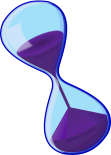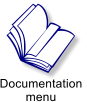MAGIC Group Inviter System Documentation

Section 6.0
HOME
Table of Contents
Section 1.0
Section 2.0
Section 3.0
Section 4.0
Section 5.0
Section 6.0
Section 7.0
Section 8.0
6.0 Fourth MAGIC Step: Setup Your MAGIC Devices and/or plugins (Overview)
6.0.1 Too much of a good thing is not always good: We expect our subscribers to use restraint and
responsibility when creating an invitation schema. This means that you should design how and under what
circumstances you should issue a group invitation. You certainly do not wish to alienate your customers by offering
them an invitation when they arrive at your store..another one when they purchase from a vendor...and yet another
one when they open the box in which their purchase is packaged. So we recommend that you choose an "invitation
point". An invitation point is the point in your sales process when it is best to send the invitation.
Some businesses will want to invite everyone and anyone that shows up, like a club...they may wish to use the
greeter mat, or the proximity inviter. A single device at your landing point would be best, don't scatter them around
so that your customers are having to decline an invitation ever five minutes.
Some businesses will want to invite to a group only when a product is purchased or asset is rented...use the
appropriate plugin or device and do not use multiple layers of invitation triggering devices.
It is almost always best, when using a purchased item trigger, to use the plugins that go into the vendors, as
opposed to the universal MAGICPACK plugin that goes into each sales box. Part of the configuration of the
MAGICPACK plugin, is the inviter Alt's password on the config card, so if you need to change that password in the
future, you would need to update ALL of your sales boxes.
6.0.2 There are three categories of trigger devices for your MAGIC Invitations:
(I) When someone passes by -- Proximity and Touch Triggers
(II) When something is purchased in world or via the web -- Vendor Devices and Plug-ins
(III) When space is rented -- Rental Cubes and Devices
You may choose to use any or all of these in any combination. You are provided with every device, and all devices
are copiable. Set up one at the front of your store, or set up a hundred across SL, for the same group or 25 different
groups.
In this section we’ll look at each device briefly:
6.1 Proximity and Touch Triggers
6.1.1 The MAGIC Greeter Mat 1.2 will trigger the Group Invitation whenever someone steps on it. This is ideal
for placing at a landing point or a store entrance. It is modifiable as well as copiable, so you can change the size
and the texture. You can even 'cloak' it, so no one can see it at all. Just rez the mat under your landing point at
your business, and enter in the configuration data. The configuration notecard format is the same as the general
plugin configuration as found in section 7.0. with exception: There is an additional line for the name of a notecard
that the mat can give to anyone landing upon it. This allows you to give a welcome notecard to your customers.
Additionally, you may place a sound file in the contents of the mat, so that a verbal greeting may be given to each
person. You may record your own voice and save as a sound file, something like "Welcome to Bob's club, enjoy
yourself". If there is no sound file in the contents of the mat, no sound will be played. The mat will now keep a list
of all residents who have triggered an inviation over the last 60 days to prevent multiple invitations. in version 1.2,
In addtion to this list, we have now included the ability for the mat to check against a group worn tag. This means
that if you SET (not DEED), the mat inviter device to the same group you are inviting to, and a resldent that is in the
group already, shows up wearing his group tag, the device will ignore him. This is a pre-screening function that will
prevent another group invitation being sent to those that are plainly in the group already.
6.1.2 MAGIC Greeter Mat Menu Options:
6.1.2.1 Reset: Resets Greeter Mat in the event of sim crashes, or other Second Life mischief.
6.1.2.2 Power On: Enables touchability of the Greeter Mat for other residents.
6.1.2.3 Power Off: Disables touchability of the Greeter Mat for other residents.
6.1.2.4 Help: Gives subscriber this notecard.
6.1.3 The MAGIC Proximity Inviter triggers the Group Invitation whenever someone passes within your set range
(1 - 30 meters). It is also modifiable and copiable, so you can change the look, or cloak it so no one can see it.
The configuration notecard format is the same as the general plugin configuration as found in section 7.0 with two
exceptions: 1) There is a variable for a range for the sensor in the proximity inviter, this may be set anywhere
between 1-30m. This is the range at which the proximity inviter will recognize potential invitees. 2) There is an
additional line for the name of a notecard that the proximity inviter can give to anyone in range. This allows you to
give a welcome notecard to your customers. Additionally, you may place a sound file in the contents of the
proximity inviter, so that a verbal greeting may be given to each person. You may record your own voice and save
as a sound file, something like "Welcome to Bob's club, enjoy yourself". If there is no sound file in the contents of
the proximity sensor, no sound will be played. The proximity inviter will now keep a list of all residents who have
triggered an inviation over the last 60 days to prevent multiple invitations. in version 1.2, In addtion to this list, we
have now included the ability for the proximity inviter to check against a group worn tag. This means that if you
SET (not DEED), the proximity inviter device to the same group you are inviting to, and a resldent that is in the
group already, shows up wearing his group tag, the device will ignore him. This is a pre-screening function that will
prevent another group invitation being sent to those that are plainly in the group already.
6.1.4 MAGIC Proximity Inviter Menu Options:
6.1.4.1 Reset: Resets Proximity Inviter in the event of sim crashes, or other Second Life mischief.
6.1.4.2 Power On: Enables touchability of the Proximity Inviter for other residents.
6.1.4.3 Power Off: Disables touchability of the Proximity Inviter for other residents.
6.1.4.4 Help: Gives subscriber this notecard.
6.1.5 The MAGIC Touch Terminal tells customers in floating letters to Touch it for a Group Invite -- and allows
them to select from a list of Groups. You can have up to 25 Groups on the one Terminal, and set up as many
Terminals as you like, but the groups on all terminals must come from the same pool of 25 groups that your Alt has
membership in. Again, the terms of your Magic subscription dictates that the subscription owner (not just your Alt)
must be the owner or an officer in each group to which you will invite residents. The configuration notecard format
for the Terminal is the same as the MAGIC System Server configuration as found in section 4.0.
6.1.6 MAGIC Inviter Terminal 1.0 Menu Options:
6.1.6.1 Owner Cmd: Opens owners only menu for terminal controls
6.1.6.2 Reset: Resets terminal in the event of sim crashes, or other Second Life mischief.
6.1.6.3 Power On: Enables touchability of the terminal for other residents.
6.1.6.4 Power Off: Disables touchability of the terminal for other residents.
6.1.6.5 IM On: Enables IM notification of group invitation sent by terminal.
6.1.6.5 IM Off: Disables IM notification of group invitation sent by terminal.
6.1.6.6 Help: Gives subscriber this notecard.
6.2 Vendor Devices and Plug-Ins
6.2.1 The MAGIC PLUGIN1 -HippoVEND is used with HippoVEND Vendors. This plugin may be used in all
HippoVend vendors with the exception of the HippoVend Catalogue vendor. When a customer makes a purchase,
the Group Invitation is triggered. If the purchaser is also the recipient of the product, they will be the one invited. If
the product is purchased as a gift for another resident, the recipient of the product will be invited. The plugin, along
with its configuration notecard is dropped into the contents of the root prim of the vendor. It is a good idea to
configure the notecard while it is still in your inventory to ensure that they are all identical when placed in your
vendors. The configuration format is the same as the general plugin configuration as found in section 7.0.
6.2.2 The MAGIC PLUGIN1 -JEVN works with JEVN Vendors, to trigger the Group Invitation when a purchase
is made. This plugin may be used in all JEVN vendors with the exception of the JEVN single box vendor. When a
customer makes a purchase, the Group Invitation is triggered. If the purchaser is also the recipient of the product,
they will be the one invited. If the product is purchased as a gift for another resident, (in vendors that use the JEVN
BAG option) the recipient of the product will be invited. The plugin, along with its configuration notecard is dropped
into the contents of the root prim of the vendor. It is a good idea to configure the notecard while it is still in your
inventory to ensure that they are all identical when placed in your vendors. The configuration format is the same as
the general plugin configuration as found in section 7.0.
6.2.3 The MAGIC PLUGIN1 -SL Marketplace triggers the Group Invitation when a customer purchases
products through the SL Marketplace website. This plugin may be used in all SL Marketplace Magic Boxes (also
called XStreet SL MagicBoxes). When a customer makes a purchase, the Group Invitation is triggered. If the
purchaser is also the recipient of the product, they will be the one invited. If the product is purchased as a gift for
another resident, (using the "purchase as a gift option on each products page on the SL Marketplace website) the
recipient of the product will be invited. The plugin, along with its configuration notecard is dropped into the contents
of the root prim of the SL Marketplace Magic Box. The plugin works in conjunction with the SL Marketplace Magic
Box ANS Service. You may access it for your SL Marketplace Magic Boxes by going to:
http://www.slexchange.com/modules.php?name=Marketplace&file=adminnotifications
Activate your boxes ANS service by placing a check beside "Purchase, using the following method:", and a dot
beside "Second Life® Object:" with your SLExchange Magic Box of choice highlighted. Do NOT activate the "Allow
me to Verify each Purchase notification." checkbox. Click on "save configuration" button and exit.
It is a good idea to configure the notecard while it is still in your inventory to ensure that they are all identical when
placed in your vendors. The configuration format is the same as the general plugin configuration as found in
section 7.0.
Note: This plugin can not be used if you are selling your Marketplace items from your inventory's Merchant Outbox.
If this is how you are selling your items, then see the next section about the MAGIC PLUGIN1 -MAGICPACK.
6.2.4 The MAGIC PLUGIN1 -MAGICPACK designed to be something of a universal plugin, created to handle
sales of product through vendors that cannot be configured with custom plugins, or for methods you may wish to
explore on your own. Basically the MAGICPACK plugin is designed to be placed in a prim, this prim may then be
sold, or given to someone. When the prim is rezzed by the new owner, the plugin will work in conjunction with the
MAGIC System Server to send an invitation to whichever group you have configured to the rezzing resident. The
configuration notecard and the plugin script will self delete approximately 20 seconds after the prim or package is
rezzed by the new owner.
IMPORTANT: We have given you the MAGICPACK plugin script in a copy/TRANSFER version, so that you may
give it to others, as part of a packaged product. To avoid a third party attempting to use the script for their own
purposes (they can't make it invite to their own groups, but it will try to contact your server) and unnecessary
communications impact on your MAGIC System Server, you MUST change the perms on the script to be
TRANSFER only. The script will notify you every 30 seconds, if you have not made this change. To change the
permissions on the script, right click the script in your inventory, and choose properties from the menu, then
uncheck the box marked "copy", leaving the "Resell / Give away" box checked.
The MAGICPACK plugin will ONLY work if you have a MAGIC System Server rezzed in world and configured
correctly (see section 4.0). Note that the configuration card for the MAGICPACK plugin is different from others,
since we do not want a notecard with your Alt's password to be included in a package you give to another.
======================MAGICPACK Configuration Example===================
Server Key=f440f560-1e33-8f20-1fe0-a840e000d91a
Seller Key=74123h57be-f154-43dd-a012-240024ds2784f
Group Name=Bobs Group
=====================MAGICPACK Configuration Example====================
The Server key can be obtained from the MAGIC System Server menu. The Seller Key can also be obtained from
the MAGIC System Server menu. Make sure that the Group name is one that is listed in the configuration card for
the MAGIC System Server, and is a group to which the Inviter Alt has the Inviter role in. Note that the Seller Key is
the Key of the Subscriber...not the Alt. Place the notecard into your prim first, then follow it with the plugin script.
(Remove the leading "@" symbol in the NAME of the notecard, after you have put the key into it, this is so that the
system will not self delete the notecard and script before you can configure it correctly.)
IMPORTANT: We have given you the MAGICPACK plugin script in a copy/TRANSFER version, so that you may
give it to others, as part of a packaged product. To avoid a third party attempting to use the script for their own
purposes (they can't make it invite to their own groups, but it will try to contact your server) and unnecessary
communications impact on your MAGIC System Server, you MUST change the perms on the script to be
TRANSFER only. The script will notify you every 30 seconds, if you have not made this change. To change the
permissions on the script, right click the script in your inventory, and choose properties from the menu, then
uncheck the box marked "copy", leaving the "Resell / Give away" box checked.
6.3 Rental Cubes and Devices
6.3.1 The MAGIC PLUGIN1 -Apez AutoLease is a plugin that may be placed into the contents of each of your
Apez Auto Lease rental cubes. The plugin is designed to invite the renter to the group, when they pay their initial
rent payment. To work, the box MUST change textures when it changes from an unrented state, to a rented state.
The notecard is simple, much like other configuration notecards with some notable differences: 1) Note that there
is a variable for Texture Name. Here you will enter the NAME of the texture that the rental cube displays on it's
surface, when it is in a RENTED state. 2) You will also note that there is a variable for a message that is displayed
on the blue opt out message that is sent to a renter prior to the invitation. This allows you to customize the
message, so that you can let the tenant know in no uncertain terms that they MUST join the group so that they can
rez objects...so that they do not casually decline the invitation.
========================Example Configuration Notecard Start============
Group Name=Bobs Group
Group Role=Everyone
Alt Password=Password1
IM Notification=On
Texture Name=info
Menu Message=You must belong to our rental group in order to be able to rez objects in the rented space. Would
you like to join?
========================Example Configuration Notecard End=============
6.3.2 The MAGIC PLUGIN1 -HippoRENT is a plugin that may be placed into the contents of each of your
HippoRENT rental cubes. The plugin is designed to invite the renter to the group, when they pay their initial rent
payment. To work, the box MUST change textures when it changes from an unrented state, to a rented state.
The notecard is simple, much like other configuration notecards with some notable differences: 1) Note that there
is a variable for Texture Name. Here you will enter the NAME of the texture that the rental cube displays on it's
surface, when it is in a RENTED state. 2) You will also note that there is a variable for a message that is displayed
on the blue opt out message that is sent to a renter prior to the invitation. This allows you to customize the
message, so that you can let the tenant know in no uncertain terms that they MUST join the group so that they can
rez objects...so that they do not casually decline the invitation. The configuration notecard for the HippoRENT
system is exactly like the APEZ system immediately above in section 6.3.1, except for the NAME of the notecard.
6.3.3 The Temporal Rental Cube with MAGIC Plugin is a stand-alone rental cube with the Plugin already
inside it. The plugin is designed to invite the renter to the group, when they pay their initial rent payment. To work,
the box MUST change textures when it changes from an unrented state, to a rented state.
The notecard is simple, much like other configuration notecards with some notable differences: 1) Note that there
is a variable for Texture Name. Here you will enter the NAME of the texture that the rental cube displays on it's
surface, when it is in a RENTED state. 2) You will also note that there is a variable for a message that is displayed
on the blue opt out message that is sent to a renter prior to the invitation. This allows you to customize the
message, so that you can let the tenant know in no uncertain terms that they MUST join the group so that they can
rez objects...so that they do not casually decline the invitation. The configuration notecard for the Temporal Rental
Cube with MAGIC Plugin system is exactly like the APEZ system immediately above in section 6.3.1, except for the
NAME of the notecard. Note that the configuration notecard does NOT configure the rental cube, just the inviter
plugin. The rental cube script is configured by voice commands, you may read the Temporal Rental Cube Help
notecard in the contents of each cube. That notecard will give you precise instructions for setting rental cost,
durations, prim counts...etc.
All of the rental sytem plugins are designed to automatically remove a former tenant from your tenants group when
their lease/rental expires – after first verifying that they don’t have other leases or rentals with you in other locations,
which would require they remain in the group.